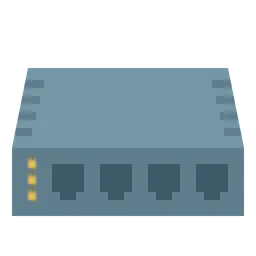This post is a personal study note created while learning the topic discussed. Some information may be inaccurate or incomplete. If you notice any errors or have suggestions, I’d sincerely appreciate your feedback.
Before diving into Django, you first need to set up something called a Python virtual environment. So let's start by understanding what a Python virtual environment is.
Python virtual environment
A Python virtual environment is a tool that creates an
isolated Python environment specifically for a single project.
It keeps the dependencies and packages for different projects
separate from each other
 Why is a Virtual Environment Necessary?
Why is a Virtual Environment Necessary?
A virtual environment is essential because it allows each project to maintain its own set of dependencies without interfering with others.
For instance, one project might require Django 3.x, while another might need Django 4.x. A virtual environment lets each project use the version it needs without conflict.
It also keeps your system Python clean, as packages are installed only within the project's environment rather than system-wide, reducing the risk of version clashes.
Additionally, virtual environments make collaboration easier: by listing all necessary packages in a file like requirements.txt, team members can quickly recreate the same development environment on their own machines.
Tip. 1 project for 1 virtual environment
When starting a Django project, it is common practice to create a separate virtual environment for each individual project. This is because each project may require different libraries, dependencies, or even different versions of the same packages.
For example, one project might use Django 4.x while another uses Django 3.x. If multiple projects share a single virtual environment, package version conflicts can easily occur, making development and maintenance much more difficult.
To avoid these issues, Django developers typically follow a 1:1 structure, where each project has its own dedicated virtual environment.
For instance, if you create a project named mysite, you would also create a virtual environment named mysite. Likewise, if the project is called django_blog, you would create a separate virtual environment named django_blog. This ensures that each project runs in its own isolated environment, free from interference by other projects.
It is also common to name the virtual environment the same as the project. Doing so makes it easy to identify which virtual environment is currently active. For example, if you activate a virtual environment named mysite, your terminal prompt will show (mysite), which clearly indicates that you're working within that project’s context. While the naming is ultimately up to the developer, matching the project and virtual environment names improves clarity and organization.
In summary, the recommended and widely used practice in Django development is to create a dedicated virtual environment for each project and to name the environment to match the project. This 1:1 approach helps maintain clean separation between projects and is especially beneficial when managing multiple projects or working in a team setting.
requirements.txt
The requirements.txt file can be thought of as a grocery list for a recipe in everyday life.
Just like you would list ingredients like pasta, heavy cream, cheese, and garlic to make a creamy pasta dish, requirements.txt lists the packages needed to run a Python project properly.
With this list, anyone can prepare the same ingredients and recreate the dish, meaning the development environment, anywhere. Just like specifying exact amounts in a recipe ensures consistent taste, including precise package versions in the file helps maintain consistency across different setups.
Trying Python virtual environment
Now let’s open the Command Prompt in Windows and create a directory named C:/venvs by entering the appropriate command. While the root directory doesn’t necessarily have to be C:/venvs, we’ll use it here for convenience and consistency throughout this tutorial.
C:\Users\user>cd /
C:\>mkdir venvs
C:\>cd venvs
C:\venvs>
Bash
복사
And we are going to make virtual environment under that path
python -m venv
Bash
복사
The command python -m venv uses a built-in Python module called venv to create a virtual environment. The word that comes after, such as mysite, is simply the name you’re giving to that virtual environment. You don’t have to name it mysite, you can choose any name you like, such as cutesite. If you decide to use a different name, just mentally replace all instances of mysite in this tutorial with your chosen name.
For macOS users, create a venvs directory under your home directory (e.g., /Users/your-username).
python3 -m venv mystie
Bash
복사
On macOS, do the same by navigating into the venvs directory and using the venv module to create a virtual environment named mysite.
We have created the mysite directory under the venvs directory, this will be the location where we build our project during the exercises. However, just creating the mysite folder under venvs doesn't mean the virtual environment has been activated. So, let's take a look at how to activate the virtual environment.
Windows
We’ve created the mysite directory under the venvs directory. Now, let’s navigate to the Scripts folder inside it using the command below.
cd C:\vevns\mysite\Scripts
Bash
복사
dir
Bash
복사
After navigating to the Scripts folder, running the dir command displays a list of directories and files contained within it. Directories are marked with <DIR>, while files typically have extensions like .bat, .ps1, or .exe.
Now, enter the activate command in this directory. If you see (mysite) appear as shown in the image below, it means you’ve successfully activated the virtual environment.
activate
Bash
복사
MacOS
On macOS, after creating the mystie virtual environment, you'll find a bin directory inside it, which serves the same purpose as the Scripts directory on Windows. However, instead of navigating into bin, you typically activate the environment using source mystie/bin/activate from the parent directory.
source activate
Bash
복사
Now you need to run the activate script to activate a virtual environment. However, unlike Windows, you must use the source command, like source mystie/bin/activate so that the environment is applied to your current shell session properly.
The reason why you need to use the source command when activating a virtual environment on macOS is due to how the shell works. Shells like bash or zsh, commonly used on Linux and macOS, execute scripts in a new subprocess (a subshell) by default. When this happens, any environment variable changes or settings made by the script are only applied within that subprocess. Once it ends, those changes are lost and not reflected in your current terminal session.
To ensure that the environment changes take effect in the current shell, the source command is used. This command makes the shell run the script in the current session, so changes like modifying the PATH or setting other environment variables persist. For example, running source venv/bin/activate activates the virtual environment in the current shell, allowing you to use the virtual environment's Python interpreter and packages.
On the other hand, Windows works differently. In cmd.exe or PowerShell, simply typing activate is usually enough. This is because the activation scripts on Windows (activate.bat or Activate.ps1) are designed to run directly in the current shell context, so their effects are applied immediately without needing a special command like source.
After running the source activate command, if you see mysite appear in blue on the right side of your terminal, it means the virtual environment has been successfully activated. (Depending on your terminal settings, mysite might appear on the left side of the prompt instead.)
Install Django
It’s time to install Django in virtual environment
Windows
pip install django
Bash
복사
While inside the mysite virtual environment, enter the command pip install django.
pip is a Python tool used to install and manage Python libraries.
The command pip install django installs the latest version of Django using pip.
If you see the following screen, it means Django has been successfully installed.
You can also install a specific version by using a command like pip install django==4.1.2.
In this post, however, we omit the version number to install the latest version.
MacOS
The same goes for Mac—after entering the virtual environment named mysite, install Django using the pip install django command.
If you see the following screen, it means Django has been successfully installed.