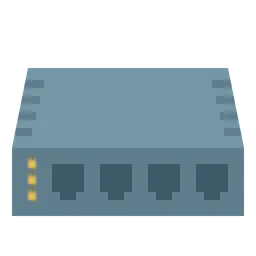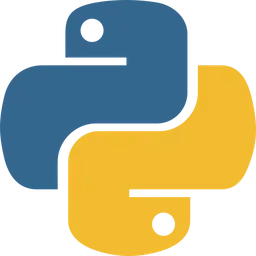This is for the documents leaving history for studying python referred to the book called “Do it 점프 투 파이썬”
This post is a personal study note created while learning the topic discussed. Some information may be inaccurate or incomplete. If you notice any errors or have suggestions, I’d sincerely appreciate your feedback.
In this post, we’ll cover how to install Python on macOS and Windows only.
Mac
Go to the official Python website, click on the [Downloads] menu, and download the Python installer for macOS.
Then, click the “Download Python 3.13.x” button to start the download.
Download Python 3.13.x
Double-click the python-3.13.5-macos11.pkg file to start the installation and follow the on-screen instructions to complete it.
After the installation is complete, you should check whether Python was installed correctly. To do this, open the Terminal and enter the following command: python3 -V. On macOS, always use the python3 command instead of python. If the version of Python you downloaded is displayed as shown below, it means the installation was successful.
Windows
Go to the official Python website, click on the [Downloads] menu, and download the Python installer for Windows.
Then, click the “Download Python 3.13.x” button to start the download.
Download Python 3.13.x
Double-click the python-3.13.5-macos11.pkg file to start the installation and follow the on-screen instructions to complete it.
If you do not select the [Add python.exe to PATH] option, errors may occur during practice.
Once the installation is complete, click [Close] to exit. If Python has been installed correctly, you can find the Python executable by searching for "python" in the Start menu search bar.